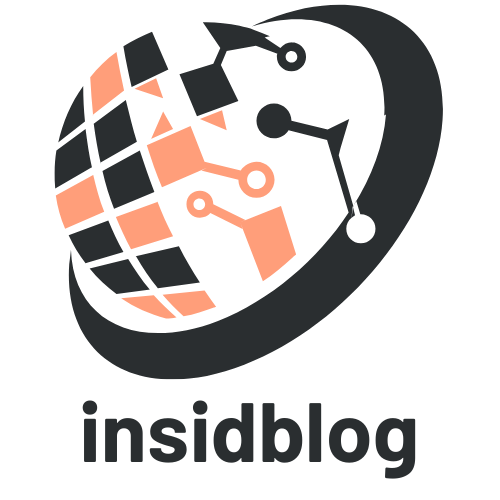In today’s digital age, sharing memories has never been easier. With shared albums, friends and family can collaborate and contribute to a collective treasure trove of photos and videos. Whether it’s a family reunion, a vacation, or a special event, joining a shared album allows everyone to relive those moments together.
Table of Contents
ToggleUnderstanding Shared Albums
Shared albums allow users to collaboratively collect and share memories digitally. These albums enable friends and family to contribute photos and videos, enhancing the experience of reliving special moments.
What Is a Shared Album?
A shared album is a designated space within a digital platform where multiple users can upload, view, and comment on photos and videos. Users create shared albums for specific events or themes, providing an organized way to compile contributions. Popular platforms that support shared albums include Apple Photos, Google Photos, and Facebook, each offering unique features for collaboration.
Benefits of Joining a Shared Album
- Enhanced Collaboration: Users can easily add their content, fostering a sense of community.
- Access to Diverse Memories: Participants gain access to a wider array of photos and videos, capturing different perspectives from the same event.
- Organized Collections: Shared albums keep content organized by event or theme, simplifying access and review.
- Facilitated Dialogue: Commenting features allow friends and family to reminisce, share stories, and engage with each other about the memories.
- Increased Storage: Users can upload photos to a central album without consuming personal storage space, making it efficient for managing large collections.
How to Access Shared Albums


Accessing shared albums allows users to enjoy collaborative photo collections. Whether using a mobile device or desktop, the process remains straightforward.
Using Mobile Devices
- Open the photo-sharing app on the mobile device.
- Navigate to the “Albums” tab in the app.
- Locate the “Shared Albums” section.
- Tap on the desired shared album to view and contribute content.
- Use the upload feature to add photos or videos, if permitted.
- Engage with other contributors by commenting or liking shared items.
Using Desktop
- Log into the photo-sharing platform via a web browser.
- Click on the “Albums” option in the navigation menu.
- Select “Shared Albums” to view available albums.
- Click on an album title to access its contents.
- Drag and drop files into the album to upload materials, if allowed.
- Interact with other users through comments or reactions to individual uploads.
Steps to Join a Shared Album
Joining a shared album is a straightforward process that requires locating and accepting an invitation. Follow these steps for seamless participation.
Finding the Invitation
- Check Email: Open the email application and look for an invitation from the shared album creator. These emails typically contain a link to the album.
- Review Notifications: Open the photo-sharing app and check notifications. Most platforms send notifications about new invitations.
- Search Messaging Apps: Look in messaging apps for shared album invitations. Friends or family members sometimes share links through chats or messages.
- Access Social Media: Visit social media accounts; invitations may also be sent through these platforms.
Accepting the Invitation
- Click the Link: Select the album link found in the invitation. This action directs users to the shared album.
- Log In: Enter account credentials if prompted. An existing account is necessary to access the album.
- Review Terms: Examine any guidelines or permissions set by the album creator. Understanding these helps maintain album integrity.
- Join the Album: Click the “Join” or “Accept” button to finalize the process. Confirmation typically follows this step.
- Explore the Album: After joining, view the uploaded photos and videos. Users can start contributing by uploading their own memories.
Troubleshooting Common Issues
Users may encounter issues while joining shared albums. Here’s how to address some common problems.
Not Receiving Invitations
Users might not receive invitations to shared albums for several reasons. Check the spam or junk folder in the email account used for registration. Verify that the album creator has the correct email address or contact information. Ensure notifications are enabled in the photo-sharing app settings. If using social media or messaging apps, confirm that the message hasn’t been missed or blocked. Users can ask the album creator to resend the invitation if necessary.
Problems Joining the Album
Users may face challenges when attempting to join a shared album. Ensure an active and stable internet connection, as connectivity issues prevent successful access. Users must log into the correct account linked to the photo-sharing platform, as using a different account can cause access problems. Review any specific guidelines set by the album creator, as restrictions may limit participation. If errors appear during the process, users can try clearing the app’s cache, restarting the device, or updating the app to the latest version.
Joining a shared album opens the door to a world of collaborative memories. It allows users to connect with friends and family while contributing to a collective experience. By following the straightforward steps outlined in the article, anyone can easily access and participate in these digital spaces.
With the added benefits of organized collections and enhanced interaction, shared albums provide a unique way to relive cherished moments. Whether it’s a family reunion or a vacation, the ability to share and view memories together fosters a sense of community. Embracing this simple process can enrich personal connections and create lasting memories for everyone involved.